ScreenShot On PC :-
In these days it is required to take a screen shot of our pc screen , laptop screen or android mobile screen .So I am explaining here in detail , all your questions related to this like ,” ScreenShot On PC “, Android Screenshot , “How To ScreenShot On PC” , “How To ScreenShot On Windows” , “ScreenShot On PC” etc.
Now one question arise in our mind that ,
Why we need screen shot?
There may be following reason to this.
- Some times we need to show our creativity in any presentation or in any paper ,so at that time we need screen shot of our pc screen.
- If we have requirement to save our pdf in any other image format like JPEG,GIF,PNG then at that time we have to take screen shot and a software that can save it in our required format.
- If we have any wallpaper in which we want to cut a specific part of that wallpaper then at that time we use this technique.
Some Quick Link To Important Methods Of ScreenShot:-
See some quick methods to take ScreenShot On PC:-
Keyboard Method:-
In this method we use our Keyboard to screen shot on pc or laptop screen.
At our keyboard , one key namely ‘PrtScr SysRq’ or may any other name according to different types of keyboard. By this key we can take a screen shot of our screen, but it will be of whole screen. After going to that specific screen ,that we have to screen shot, Just we have to press this key. By this , the image will copy on clipboard,now you have to paste in any tool like paint brush and save it properly.If before doing this you take any other screen shot then it will not available for saving , mind it.
Software Tool Method:-
Everyone knows that one software tool called ‘Snipping Tool’ is available with almost all Windows.By this method also , we can take a screen shot on pc.
In this method we can take different type of screen shot easily.Today I will explain these method in detail with some screen shot.
Different type of screen shot are following:
First of all goto start button and click it , then search for ‘snipping tool’ , after getting it click on that tool.


After clicking on New Option , You will get the following screen,

Now in this PopUp there are four items known as Free Form Snip,Rectangular Window Snip,Window Snip and last Full Screen Snip. With these options you can take four different type of screen shot.
Free Form Snip:-
By this item you can select any portion using pencil and after getting it in other fresh window you can click save button on that same window and can save easily.
You will get the following,

Rectangular Window Snip:-
By this method you can select any rectangular portion and after getting it in other fresh window you can click save button on that same window and can save easily.
You will get the following,

Window Snip:-
In this method , we will select a window then it will take a screen shot of entire window screen.
Full Screen Snip:-
This tool automatically select a window on which we are working and take a screen shot.
Like above examples , by this snipping tool we can take any PDF or Photo and can take a screen shot of any portion or entire object also.
You Also Can Visit For Knowledge In C++:-
Android ScreenShot:-
It is very important to know for us that ,’how to take screen shot on android mobile or phones of any screen.Android ScreenShot is more important than screen shot on pc. Since android mobiles are much more used than pc or desktop computers.
There are mainly three methods to take a Android ScreenShot.
This method is common for all types of android mobiles. To take a screen shot by this method , we have to press Power Button With Volume Down Button .like this you can take screen shot in any android mobile.
OPPO Mobile ScreenShot:-
This method is specific to OPPO Mobiles.In this method you have to go to setting Gesture & Motion ,after that On the 3-finger ScreenShot. Now go to screen and put three fingers on screen and drag downward,Screen shot will be captured.
Mi Mobile ScreenShot:-
This method is specific to Mi Mobiles. Go to screen and put three fingers on screen and drag downward,Screen shot will be captured, after that click on captured Screen shot and click on option Scroll Button till long window you want , then click done. By this method you can capture screen as long as you want.
If You Like To Read Any Other Post Related To ScreenShot On PC Click It.
Visit Your YouTube Channel:- Think , About It
Visit Your Website :- www.atozlives.com
Thanks,
“Play With All Computer Science , Mathematics And Technology.”

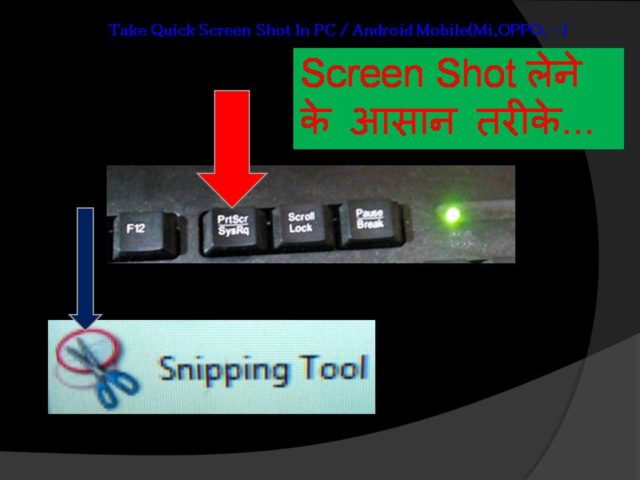
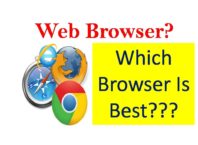

Woah! I’m really digging the template/theme of this site. It’s simple, yet effective. A lot of times it’s challenging to get that “perfect balance” between user friendliness and visual appearance. I must say you’ve done a great job with this. Also, the blog loads very quick for me on Internet explorer. Excellent Blog!
sir yhe aapne bhut acha trika smjaya h life m kam aye ga thank you very much aapki sari post he bhut achi h very nic post
Simple learning and mind blowing trick
screen shot is very simple trick
thank you sir
Thank you for your sharing. I am worried that I lack creative ideas. It is your article that makes me full of hope. Thank you. But, I have a question, can you help me?
Your article helped me a lot, is there any more related content? Thanks!
I don’t think the title of your article matches the content lol. Just kidding, mainly because I had some doubts after reading the article.
Thank you for your sharing. I am worried that I lack creative ideas. It is your article that makes me full of hope. Thank you. But, I have a question, can you help me?